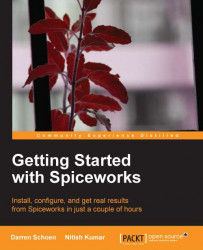So you have learned that Spiceworks has some effective Inventory capabilities, a robust Help Desk, and even does reporting on all their data. Also, Spiceworks has some built-in monitoring and alerting capabilities. Disk space, printer toner, connectivity, hardware changes, or even when a specific piece of software is installed, they can all be monitored and an alert sent out when a condition is met.
There are a ton of these alerts built-in, let's have a look at what Spiceworks comes with and how to set up your own.
Go to the Settings page and then click on the Monitors and Alerts link.
You will be taken to the main Monitors and Alerts page. Here you can take a look at all the monitors and alerts that are installed with Spiceworks. The interface should look pretty familiar to you from the different areas of Spiceworks we have gone through already. In the first section, the columns are as follows: