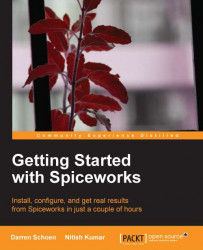Spiceworks provides a whole purchasing ecosystem between the application and the Community. It lets you set up a purchasing process and even helps you get multiple quotes for what you need. In addition, Spiceworks keeps a record of what you purchase and you can report on it. If you want to know how much you spent on a toner in the last year, Spiceworks can do it!
Now let's move on to the purchasing feature in the Spiceworks app. Hover your mouse over the Purchasing link at the top of any page within the app, and then click on Purchase List.

This is going to bring us to our Purchase List. You can see in the following screenshot that there are many items. On your install, the list will be empty because you haven't added any purchases to your Spiceworks install yet.

This is the screen where some of the Spiceworks Purchasing magic happens. Let's take a look at some of the important areas as mentioned in the following steps:
The area highlighted as 1 displays the...