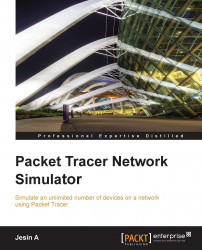Now that you're familiar with the GUI of Packet Tracer, you can create your first network topology by carrying out the following steps:
From the network component box, click on End Devices and drag-and-drop a Generic PC icon and a Generic laptop icon into the Workspace.
Click on Connections, then click on Copper Cross-Over, then on PC0, and select FastEthernet. After this, click on Laptop0 and select FastEthernet. The link status LED should show up in green, indicating that the link is up.

Click on the PC, go to the Desktop tab, click on IP Configuration, and enter an IP address and subnet mask. In this topology, the default gateway and DNS server information is not needed as there are only two end devices in the network.
Close the window, open the laptop, and assign an IP address to it in the same way. Make sure that both of the IP addresses are in the same subnet. We'll be learning more about end device configuration in Chapter 3, Generic IP End Devices.

Close the IP Configuration box, open the command prompt, and ping the IP address of the device at the end to check connectivity.

Pinging Laptop0 from PC0
What is a network topology without a single network device in it? Add an Ethernet switch to this topology so that more than two end devices can be connected, by performing the following steps:
Click on Switches from the device-type selection box and insert any switch (except Switch-PT-Empty) into the workspace.
Remove the link between the PC and the laptop using the delete tool from the common tools bar.
Choose the Copper Straight-Through cable and connect the PC and laptop with the switch. At this point, the link indicators on the switch are orange in color because the switchports are undergoing the listening and learning states of the Spanning Tree Protocol (STP).

Once the link turns green, as shown in the previous screenshot, ping again to check the connectivity. The next chapter, Chapter 2, Network Devices, will deal with the configuration of network devices.
To save this topology, navigate to File | Save As and choose a location. The topology will be saved with a
.pktextension, with the devices in the same state.