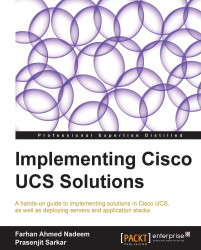Now that we have a better understanding of the various components of the Cisco UCS platform, we can delve into the physical installation of the UCS chassis, that is, the installation of blade servers, IOM modules, fan units, power supply units, SFP+ modules, and physical cabling.
Care must be taken during the installation of all components as failure to follow the installation procedure may result in component malfunction and bodily injury.
Tip
UCS chassis don'ts
Do not try to lift even an empty chassis alone. At least two persons are required to handle the UCS chassis.
Do not handle internal components such as CPU, RAM, and mezzanine cards without the Electro Static Discharge (ESD) field kit.
Before the physical installation of the UCS solution, it is also imperative to consider other datacenter design factors including the following:
Building floor load bearing capacity
Rack requirements for UCS chassis and FIs
Rack airflow, heating, and ventilation (HVAC)
Physical installation is divided into the following three sections:
Blade server component (CPU, memory, hard drives, and mezzanine cards) installation
Chassis component (blade servers, IOMs, fan units, and power supply units) installation
FI installation and physical cabling
Cisco UCS blade servers are designed on industry-standard components with some enhancements. Anyone with prior server installation experience should be comfortable installing internal components using the guidelines provided in the blade server manual and following the standard safety procedures. ESD transient charges may result in thousands of volts of charge building up, which can degrade or permanently damage electronic components.
Note
The Cisco ESD training course may be referred to at http://www.cisco.com/web/learning/le31/esd/WelcomeP.html.
All Cisco UCS blade servers have similar cover design with a button at the top front of the blade; this button needs to be pushed down. Then, there is a slight variation among models in the way that the cover slides; this could be either towards the rear and upwards or towards self and upwards.
The following is the procedure to mount a CPU onto a UCS B-series blade server:
Make sure you are wearing an ESD wrist wrap grounded to the blade server cover.
To release the CPU clasp, first push it down and then to the side away from the CPU socket.
Move the lever up and remove the CPU blank cover. Keep the blank cover in a safe place just in case you need to remove a CPU.
Pick up the CPU with the plastic edges and align it with the socket. The CPU can only fit one way.
Lower the mounting bracket with the side lever and secure the CPU into the socket.
Align the heat sink with its fins in a position allowing unobstructed airflow from front to back.
Gently tighten the heat sink screws on to the motherboard.
CPU removal is the reverse of the installation process. It is critical to place the socket blank cover back over the CPU socket. Damage could occur to the socket without the blank cover.
The following is the procedure to install RAM modules into the UCS B-series blade server:
Make sure you are wearing an ESD wrist wrap grounded to the blade server cover.
Move away the clips on the side of the memory slot.
Hold the memory module with both edges in an upright position and firmly push straight down, matching the notch of the module to the socket.
Close the side clips to hold the memory module.
Memory removal is the reverse of the installation process.
UCS supports SFF serial attached Small Computer System Interface (SCSI) (SAS) hard drives. Blade servers B200, B240, and B440 support regular thickness (15 mm) hard drives whereas B230 supports thin (7 mm) hard drives.
To insert a hard disk into the B200, B250, and B440 blade servers, carry out the following steps:
Make sure you are wearing an ESD wrist wrap grounded to the blade server cover.
Remove the blank cover.
Press the button on the catch lever on the ejector arm.
Slide the hard disk completely into the slot.
Push the ejector lever until it clicks to lock the hard disk.
To remove a hard disk press the release button, pull the catch lever outward, and slide the hard disk out.
To insert or release a thin hard drive into or from the B230 server, release the catch by pushing it inside while inserting or removing the hard disk.
UCS B200 and B230 support single mezzanine cards whereas B250 and B440 support two cards. The procedure for installing these cards is the same for all servers, which is as follows:
Make sure you are wearing an ESD wrist wrap grounded to the blade server cover.
Open the server top cover.
Grab the card with its edges and align the male molex connector, the female connector, and the motherboard.
Press the card gently into the slot.
Once the card is properly seated, secure it by tightening the screw on top.
Mezzanine card removal is the reverse of the installation process.
Installation and removal of half-width and full-width blade servers is almost identical with the only difference being the use of one ejector arm for half-width blade servers whereas for full-width blade servers, there are two ejector arms. Carry out the following steps:
Make sure you are wearing an ESD wrist wrap grounded to the chassis.
Open one ejector arm for the half-width blade servers or both ejector arms for full-width blade servers.
Push the blade into the slot. Once firmly in, close the ejector arm on the face of the server and tighten the screw with your hands.
The removal of a blade server is the opposite of the installation process.