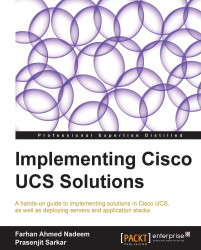Overview of this book
Cisco Unified Computing System(UCS) provides unique features for the contemporary data centres. Cisco UCS is a unified solution that consolidates computing, network and storage connectivity components along-with centralized management. Cisco UCS reduces TCO and improves scalability and flexibility. Stateless computing blade server's design simplifies the troubleshooting, and Cisco-patented extended memory technology provides higher virtualized servers consolidation results.
A hands-on guide to take you through deployment in Cisco UCS. With real-world examples for configuring and deploying Cisco UCS components, this book will prepare you for the practical deployments of Cisco UCS data centre solutions.
If you want to learn and enhance your hands-on skills with Cisco UCS solutions, this book is certainly for you.
Starting with the description of Cisco UCS equipment options, this hands-on guide then introduces Cisco UCS Emulator which is an excellent resource to practically learn Cisco UCS components' deployment. You will also be introduced to all areas of UCS solutions with practical configuration examples.
You will also discover the Cisco UCS Manager, which is the centralized management interface for Cisco UCS. Once you get to know UCS Manager, the book dives deeper into configuring LAN, SAN, identity pools, resource pools, and service profiles for the servers. The book also presents other administration topics including Backup, Restore, user's roles, and high availability cluster configuration. Finally, you will learn about virtualized networking, 3rd party integration tools and testing failure scenarios.
You will learn everything you need to know for the rapidly growing Cisco UCS deployments in the real-world.