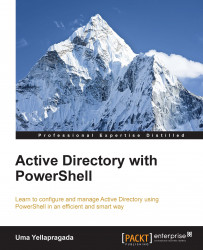Let's see how to install the GPMC console in Windows Server 2008 R2, which includes the Group Policy PowerShell module as well.
Like any other Windows feature, Group Policy Management can be installed from Server Manager using the Add Features Wizard. Select the Group Policy Management option, as shown in the following screenshot, to install the Group Policy Management console as well as the Group Policy PowerShell module. Select the aforementioned option and click Next in the wizard to complete the installation.
Similarly, the console can be installed on Windows Server 2012 R2 and it works in a similar way. From Server Manager, you need to add the Group Policy Management option to install this feature as shown in the following screenshot:
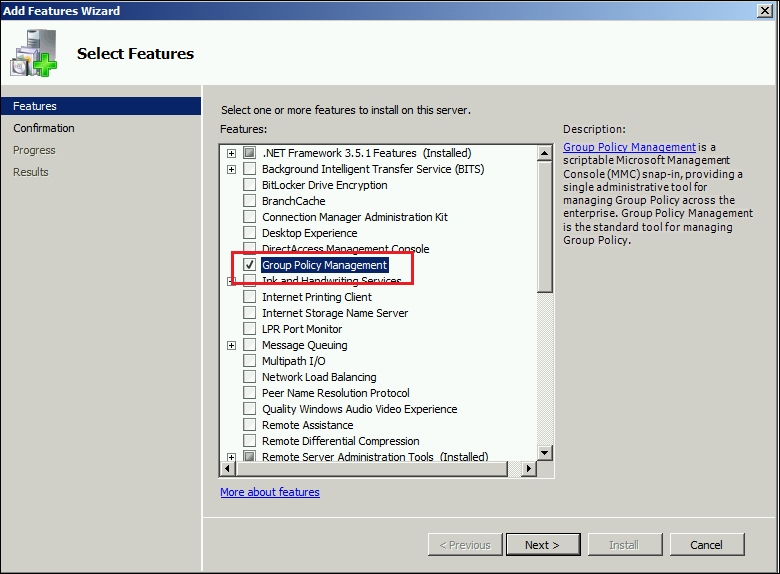
Group Policy Management feature can be installed using PowerShell as well. To check the current status of this feature installation, try the following command in the PowerShell window:
Get-WindowsFeature -Name GPMC
As highlighted...