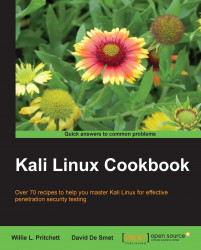At last we come to the final recipe of this chapter. In this recipe, we will see the steps needed to connect to our wireless network with security enabled by using Wicd Network Manager and supplying our encryption details. Setting up our wireless network enables us to use Kali Linux wirelessly. In a true, ethical penetration test, not having to depend on an Ethernet cable enables us to have all of the freedoms of a regular desktop.
Let's begin setting up the wireless network:
From the desktop, start the network manager by clicking on the Applications menu and navigating to Internet | Wicd Network Manager or by issuing the following command at the Terminal window:
wicd-gtk --no-trayWicd Network Manager will open with a list of available networks:

Click on the Properties button to specify the network details. When done, click on OK: