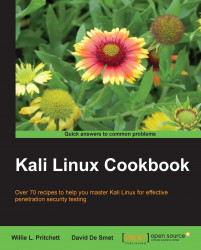In Chapter 1, Up and Running with Kali Linux, we briefly explored the use of VirtualBox for installing Kali Linux in a virtual environment. VirtualBox is the current product of Oracle, and runs as an application on a host operating system. It allows for guest operating systems to be installed and run by creating virtual environments. This tool is vital to providing targets for you to test your skills with Kali Linux.
Throughout this chapter, we will depend heavily on VirtualBox and changing its configuration to get the type of network configuration we desire. We will use this section at the start of each of our scenario sections, so becoming comfortable with the steps is the key.
A connection to the Internet or an internal network is required to complete this module.