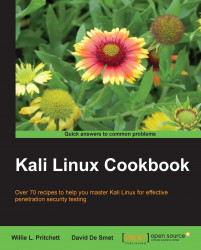In this recipe, we will explore how to find Windows-specific vulnerabilities using Nessus. These are vulnerabilities specific to the machines that run Windows on our network.
To complete this recipe, you will need a virtual machine(s) to test against:
Windows XP
Windows 7
Let's begin the process of finding Windows-specific vulnerabilities with Nessus by opening the Mozilla Firefox web browser:
Log in to Nessus at
http://127.0.0.1:8834.Go to Policies.
Click on Add Policy.

On the General Settings tab, perform the following tasks:
Enter a name for your scan. We chose
Windows Vulnerability Scan,but you can choose any name you wish.Visibility has two options:
Shared: Other users have the ability to utilize this scan
Private: This scan can only be utilized by you
Take the defaults on the rest of the items on the page.
Click on Submit.
On the Plugins tab, select Disable All and enter the following specific vulnerabilities that...