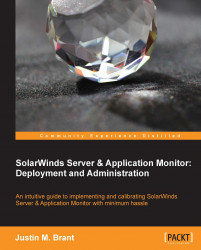Switches, routers, and firewalls should also be monitored, as they are crucial to the uptime of a network. This section covers command line procedures to enable and configure SNMP on some common Cisco devices.
Due to a wide range of manufactures and models, with varying configurations, your organization may use devices that are not listed in procedures referenced in this section. If that is the case, you should consult the manufacturer's website or user's manual.
Tip
Most vendors (including Cisco) ship equipment with these default SNMP community strings:
publicfor read-onlyprivatefor read-writesecretfor read-write-all
It is important to change these defaults due to security implications.
This procedure explains how to enable and configure SNMP on a Cisco 3550 switch running IOS version 12.1(20)EA1a.
Telnet to the switch (replace
192.168.1.230with your switch IP):C:\>telnet 192.168.1.230The Password field will appear. Enter the switch administrator password.
Type
enableat the prompt and enter the enable password:3550>enable Password: 3550#
Enter the configuration terminal:
3550#configure terminal Enter configuration commands, one per line. End with CTRL/Z. 3550(config)#
Enable the read-only community string:
3550(config)#snmp-server community S4MCisco3550SW1 ROIn this example, S4MCisco3550SW1 is the SNMP community string. You should choose your own community string.
To assign read-write rights, simply change
ROtoRW.
Designate SolarWinds SAM as the host network monitoring service:
3550(config)#snmp-server host 192.168.1.3 version 2c S4MCisco3550SW1Exit the configuration terminal to save, and then verify the new SNMP community string:
3550(config)#exit 3550#show running-configuration
This procedure explains how to enable and configure SNMP on Cisco router; it is also applicable to a Cisco IOS software-based XL Catalyst Switch.
Telnet to the router (replace
192.168.1.1with your router IP):prompt#telnet 192.168.1.1Type
enableat the prompt and enter the router administrator password:Router>enable Password: Router#
Display the running configuration to review the current SNMP information:
Router#show running-config Building configuration... .... ....
Enable the configuration mode:
Router#configure terminal Enter configuration commands, one per line. End with CNTL/Z. Router(config)#
Enable the read-only community string:
Router(config)#snmp-server community public ROIn this example,
publicis the SNMP community string. You should change it to something more secure.In this example,
ROspecifies read-only rights. To assign read-write rights, simply replaceROwithRW.
Type
exitto return to the main prompt:Router(config)#exit Router#
Type
write memory, to save the settings:Router#write memory Building configuration... [OK] Router#