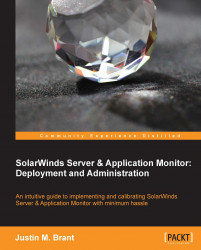After completing this chapter and customizing all of your nodes, groups, and applications; it is recommended to back everything up. This section will explain the procedure for creating a backup file that you can use for disaster recovery:
Log in to the Orion web console.
Navigate to Orion Website Administration by clicking on Settings.
Click on Manage Custom Properties under Node & Group Management.
Select [No Grouping] from the Group by: drop-down menu.
Sort by Object by clicking on it.
Select all Nodes by checking the box next to each node Property Name.
Click on Export Values in the toolbar.
Select all columns in the Export Custom Properties page, and choose your preferred file type (for example,
*.csv).Click the Export button and click Save to choose your preferred file location.