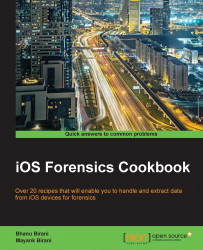In this section we'll cover both the DFU mode and the Recovery mode separately.
DFU mode
In this section, we will see how to launch the DFU mode, but before that we will explore what DFU means. DFU stands for Device Firmware Upgrade, which means this mode is used specifically with iOS upgrades. This is a mode where a device can be connected with iTunes and still do not load the iBoot boot loader. Your device screen will be completely black in DFU mode because neither the boot loader nor the operating system is loaded. DFU bypasses the iBoot so that you can downgrade your device.
We need to follow these steps in order to launch a device in DFU mode: