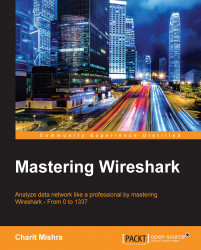The information in the Expert Infos dialog is populated by the dissectors that enable the translation of every protocol that is well known to Wireshark. The Expert Infos dialog keeps you aware of the specific states that users should know about. Presently, expert infos is available only for TCP-based communication. Maybe for other protocols, the Expert Info dialog will be available by the time you read this.
You can access the Expert Info dialog by clicking on Expert Info under Analyze, or you can click on the bottom-left corner on the colored dot just before the status bar. Refer to the following screenshot, which illustrates the same:

The red dot at the bottom-left corner can be colored with different colors, such as cyan, yellow, green, blue, and grey, where each of them has a specific meaning, which is listed as follows:
Red: This indicates errors
Yellow: This refers to warnings
Cyan: This refers to a note
Blue: This refers to chats
Green: This refers to comments
Grey: This...