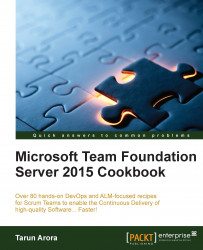Build badge is a dynamically generated image showing the status of the last build for a build definition. In this recipe, you'll learn how to pin a build badge to a Dashboard in Team Portal.
To modify a build definition, you need to have the build definition author or builder's permissions. This permission can be granted by adding yourself to the Build Administrators Security Group.
Navigate to the Build hub for FabrikamTFVC Team Project; browse to
http://tfs2015:8080/tfs/DefaultCollection/FabrikamTFVC/_build.Locate the build definition FabrikamTFVC CI from under the build definitions menu in the left panel and choose to edit the build definition.
Navigate to the General tab of the build definition and check the option Badge enabled:

Click on Save to update the changes in order to enable the badge build definition. Upon saving the changes, a new hyperlink Show url… appears next to the Badge enabled field. Click...