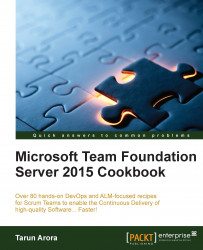In Team Foundation Server 2015, the test execution results of both manual and automated testing are surfaced in the Runs page. This page is a new addition to the Test hub in Team Web Portal. The Runs page offers a unified experience for analyzing the results of test executed using any framework. In this recipe, you'll learn how to analyze and action the test execution results in the Runs view in Team Web Portal.
Navigate to the Test hub and click on Runs to load the Runs page. The Runs page displays the recent test runs. At first glance, you can see the test execution status, test configuration, build number, number of failed tests, and the pass rate:

Navigate to the Filters view by clicking on the Filters tab. The query is defaulted to display the test runs from the last 7 days. Amend and add new clauses to show only the automated test runs for today:

The query narrows down the test execution results to just one run:

Double...