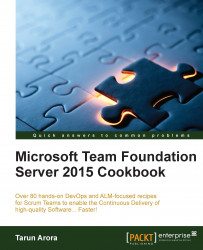The original purpose of the Area Path field was to logically group Work Items based on the functional or technical area they belong to before this field got hijacked as the Team Backlog Path. If you intend to use the Area Path for functional or technical grouping of the Work Items, you will need a new field to allocate the Work Items to Teams within a Team Project. In this recipe, you'll learn how to add a Team field to a Team Project by modifying an existing Process Template.
A Process Template can be downloaded using the Process Template manager. To do this, navigate to the Team Explorer's Settings page. Select the Process Template Manager hyperlink from the Team Project Collection view:

The out-of-the-box Process Templates in TFS have been locked for editing. This has been done by adding a known GUID to the Process Template. This ID helps identify the out-of-the-box Process Template from others. If...