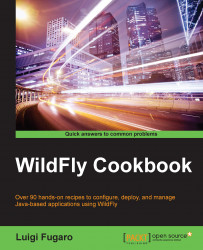In this recipe, we will learn how to get and install WildFly. As always, in the open source world you can do the same thing in different ways. WildFly can be installed using your preferred software manager or by downloading the bundle provided by the http://wildfly.org site. We will choose the second way, as per the JDK.
Just open your favorite browser and point it to http://wildfly.org/downloads/. You should see a page similar to the following screenshot:

WildFly's download page
At the time of writing this book, the latest WildFly was version 9.0.0.Beta2. The final version is now available and in use.
Now, download the latest version into the WFC folder.
Once the download is complete, open a terminal and extract its contents into the
WFCfolder, executing the following commands:$ cd ~/WFC && tar zx wildfly-9.0.0.Beta2.tar.gzThe preceding command will first point to our
WildFly Cookbookfolder; it will then extract the WildFly archive from it. Listing ourWFCfolder, we should find the newly created WildFly' folder namedwildfly-9.0.0.Beta2.To better remember and handle WildFly's installation directory, rename it
wildfly, as follows:$ cd ~/WFC && mv wildfly-9.0.0.Beta2 wildflyBy the way, WildFly can be also installed using the traditional
YUM, Fedora's software manager.Now we need to create the
JBOSS_HOMEenvironment variable, which is used by WildFly itself as base directory when it starts up (probably in future releases, this will be updated toWILDFLY_HOME). We will also create theWILDFLY_HOMEenvironment variable, which we will use throughout the whole book to reference WildFly's installation directory. Thus, open the.bash_profilefile, placed in yourhomefolder, with your favorite text editor and add the following directives:export JBOSS_HOME=~/WFC/wildfly export WILDFLY_HOME=$JBOSS_HOME
For the changes to take effect, you can either log out and log back in, or just issue the following command:
$ source ~/.bash_profile
If you followed the first two recipes carefully, your .bash_profile file should look like the following image: