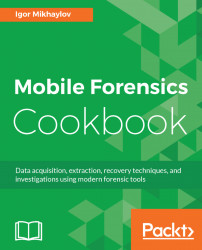The AXIOM program has already been described in Chapter 8, Analyzing Physical Dumps and Backups of Android Devices. In this recipe, we will describe how to analyze an iTunes backup via AXIOM.
- Double-click the AXIOM Process icon. In the program’s window, click the
CREATE NEW CASEbutton. In the next window, fill in the case information fields, such asCase number,Folder name,File path, andScanned by, then click theGO TO EVIDENCE SOURCESbutton. In the next window, in theSELECT EVIDENCE SOURCEsection, click the MOBILE icon. In the next window, click the IOS icon:

SELECT EVIDENCE SOURCE (MOBILE) section
- In the next window, click the LOAD EVIDENCE icon. In the next window, click on the FILES & FOLDERS icon. In the opened additional
EVIDENCE SOURCESwindow, click theWINDOWS FOLDER BROWSERbutton. Specify the path to the iTunes backup to be examined and click theSelect Folderbutton. - Click the
GO TO PROCESSING DETAILSbutton. In the next window...