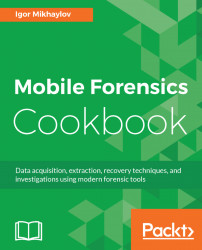The Encase Forensic program has already been described in Chapter 8, Analyzing Physical Dumps and Backups of Android Devices. In this recipe, we will describe how to analyze an iTunes backup via Encase Forensic.
- Double-click the icon of the program. Pay attention to the title of the program window when it starts. If the title of the program window says
Encase Forensic, then the program runs in full-function mode. If the title of the window saysEncase Acquire, it means that the program did not find the license. - To get started, you will need to create a new case. In the program’s toolbar, select
Case|New Case .... In the openedOptionswindow, fill in theNamefield and click theOKbutton. Then, in the toolbar, selectAdd Evidence|Acquire Mobile|Acquire From File….
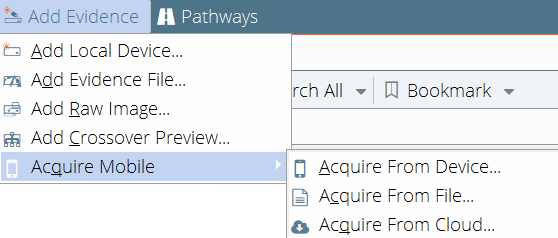
Appearance of the Add Evidence drop-down menu
- In the opened
Output File Settings, fill in the following fields:Notes,Evidence Number, andExaminer Name. Specify the path...