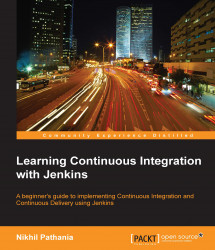In the previous section, we saw how to use the jobConfigHistory plugin to record and version control changes made to Jenkins.
In this section, we cover how to audit Jenkins using the Audit Trail plugin.
Perform the following steps to audit Jenkins using the Audit Trail plugin:
From the Jenkins dashboard, click on Manage Jenkins. This will take you to the Manage Jenkins page.
Click on the Manage Plugins link and go to the Available tab.
Type
audit-trailin the search box.Select the Audit trail from the list and click on the Install without restart button:

The download and installation of the plugin starts automatically:

Go to the Configure System link from the Manage Jenkins page.
Scroll down until you see the Audit Trail section, as shown in the following screenshot:

Click on the Add logger button and select Log file from the options. In this way, we will save all the audit logs to a log file:

The moment you select the Log file option, a few settings...