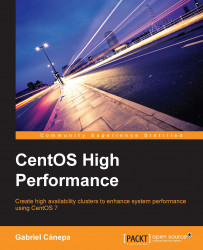If you followed the steps outlined in Chapter 2, Installing Cluster Services and Configuring Network Components, to enable the Hacluster account for cluster administration, we can also use the PCS GUI, a cluster management web interface, to manage clusters. This includes the ability to add, remove, and edit existing clusters.
To navigate to the PCS web interface, go to https://<ip_of_one_node>:2224 (note that it's https and not http), accept the security exceptions, and then log in using the credentials that were previously set for Hacluster, as shown in the following screenshot:

The next screen that you will see (which is as shown in the following screenshot) will present the menus to remove an existing cluster, add an existing cluster, or create a new one. When you click on the Add Existing button, you will be prompted to enter the hostname or IP address of a node that currently belongs to an existing cluster that you want to manage using the web...