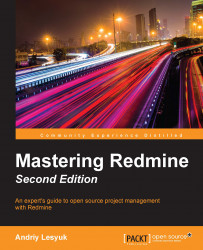Perhaps you have already visited My page—the page that is opened after successful authentication if Redmine fails to redirect you to the previous Redmine page (for example, if you first came right to the login page). You can open this page by clicking on the My page link in the top-left menu. It looks like this:

The idea of this page is to gather all of the information that is interesting to the user in one place so that he/she can quickly move to the page of interest. However, as you already know, there is a lot of information that the user can be interested in. Therefore, this page comes with the Personalize this page link. This link can be used to switch it into edit mode, which is shown in the following screenshot:

In this mode, each block of the personal page can be dragged or removed. To drag a block, you need to press the mouse button when the cursor is above its header, and move the mouse arrow while holding the button pressed (thus, in the preceding screenshot, I...