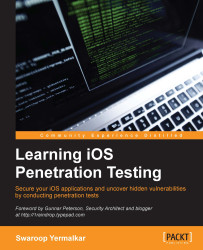We will use the Metasploit framework for this exploitation exercise. If you haven't used it yet, Metasploit framework is an open source penetration testing tool that has the largest database of tested public exploits. We will see Metasploit framework's basic usage limited to iOS exploitation.
We can use Metasploit separately but the best way would be to use the Kali Linux distribution, which is specially made for security auditing and comes with an already installed Metasploit. The procedure to use Kali Linux in VirtualBox is the same for both Windows and Mac.
Let's follow the given steps to install Kali Linux in VirtualBox:
Download the Kali Linux ISO image from https://www.kali.org/ and create a new virtual machine:

Set the RAM to
1024MB. You can set it more as per your hardware configuration:
Let's keep the storage size around
20GB. You can set it more or less as per your choice:
Once the virtual machine has been started, select the downloaded Kali Linux's ISO...