If you remember, we installed our first instance of Server Core in Chapter 3, Security and Networking but we didn't do much of anything with that server. In one of the screenshots, we displayed how you can flip the default command prompt over to PowerShell, and then run some commands such as the Rename-Computer cmdlet in order to set the hostname of the server to CORE1. Beyond that, nothing has been configured and our CORE1 server isn't performing any functions in our network yet. Let's walk through the standard items you can accomplish on any server when you bring it up for the first time in a domain network. Our hostname is already set, but we still need to configure an IP address and join it to our domain before we can really start doing anything with this new server.
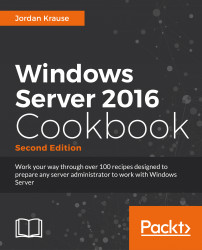
Windows Server 2016 Cookbook
By :
Windows Server 2016 Cookbook
By:
Overview of this book
This hands-on Cookbook is stuffed full of practical recipes that will help you handle the essential administrative tasks in Windows Server 2016. You’ll start by familiarizing yourself with the look and feel of Windows Server 2016, and will then learn how to navigate through some daily tasks using the graphical interface. You will see how to compose optimal Group Policies and facilitate task automation with PowerShell 5.0 scripting. We will also take a look at the functions available to provide remote network access to your traveling users, and explore the much anticipated Nano Server and Hyper-V built-in integration support that is brand new in Windows Server 2016.
By the end of this book, you will know how to take your Windows Server 2016-powered server and turn it into any common infrastructure role that might be required in your company.
Table of Contents (18 chapters)
Windows Server 2016 Cookbook
Credits
About the Author
About the Reviewer
www.PacktPub.com
Preface
 Free Chapter
Free Chapter
Learning the Interface
Core Infrastructure Tasks
Security and Networking
Working with Certificates
Internet Information Services
Remote Access
Remote Desktop Services
Monitoring and Backup
Group Policy
File Services and Data Control
Nano Server and Server Core
Customer Reviews

