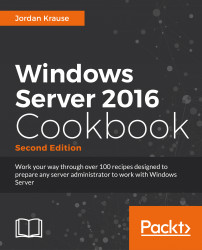Creating new user accounts in Active Directory is pretty standard stuff, but doing it the traditional way requires a lot of mouse clicks. Since we know that PowerShell can be used to accomplish anything within Windows Server 2016, but not many people actually employ it regularly, let's use this common task as a recipe to be accomplished with PowerShell rather than the GUI.
We will use PowerShell on our Windows Server 2016 DC in order to create this new user account.
Follow along to create a new user account in Active Directory by using the PowerShell command prompt:
Launch a PowerShell command prompt as an Administrator.
Enter the following command in order to create a new user account with very simple parameters:
New-ADUser -Name "John Smith" -UserPrincipalName "[email protected]" -SamAccountName "jsmith"
If you open up the GUI for Active Directory Users and Computers, you will see that John Smith...