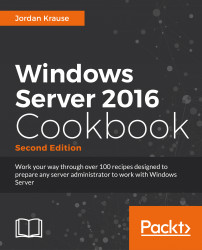Seems like a pretty logical first step; let's get a website started! Actually, you already have one, but it's pretty useless at the moment. As soon as you finished installing the IIS role, a standard website was started automatically so that you can verify everything is working as it should. Now we want to replace that default website with one of our own so that we can make some real use of this new server.
We will be accomplishing all work from our new Server 2016 web server. This one does happen to be domain joined, but that is not a requirement. You would be able to launch a website on a standalone, workgroup joined server just as easily.
Follow these steps to start your first website on this new IIS web server:
Open Server Manager and drop down the Tools menu. Then click on Internet Information Services (IIS) Manager.
In the left-hand window pane, expand the name of your server and click on the Sites folder.
Right-click on Default Web...