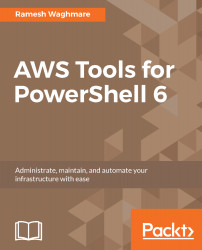Microsoft has designed PowerShell in such a way that it is easy to use for complex scripting and automation tasks, and it is also easy to use for an interactive command. The standard naming convention used for a PowerShell cmdlet will assist you in figuring out how to accomplish certain tasks. Understanding the help system capability in PowerShell will help you to write the complex scripting cases in a large infrastructure setup, and the help system in PowerShell will become your most important resource. On some Windows systems, in case you do not find the help system installed, you can update it using the update-Help cmdlet:
PS C:\>Update-Help -Force
Force with Update-Help indicates that the Update-Help cmdlet does not follow the once-per-day limitation; it skips version checking and downloads files that exceed the 1 GB limit. Also, you need to ensure that you started PowerShell as an administrator before attempting to run this command.
The Get-Help cmdlet displays information about the necessary help for any other cmdlet that you need the information for. You can seek help on any cmdlet using Get-Help. For example, if you want to seek information on the Get-Process cmdlet, then you can use the following command:
PS C:\>Get-Help Get-Process
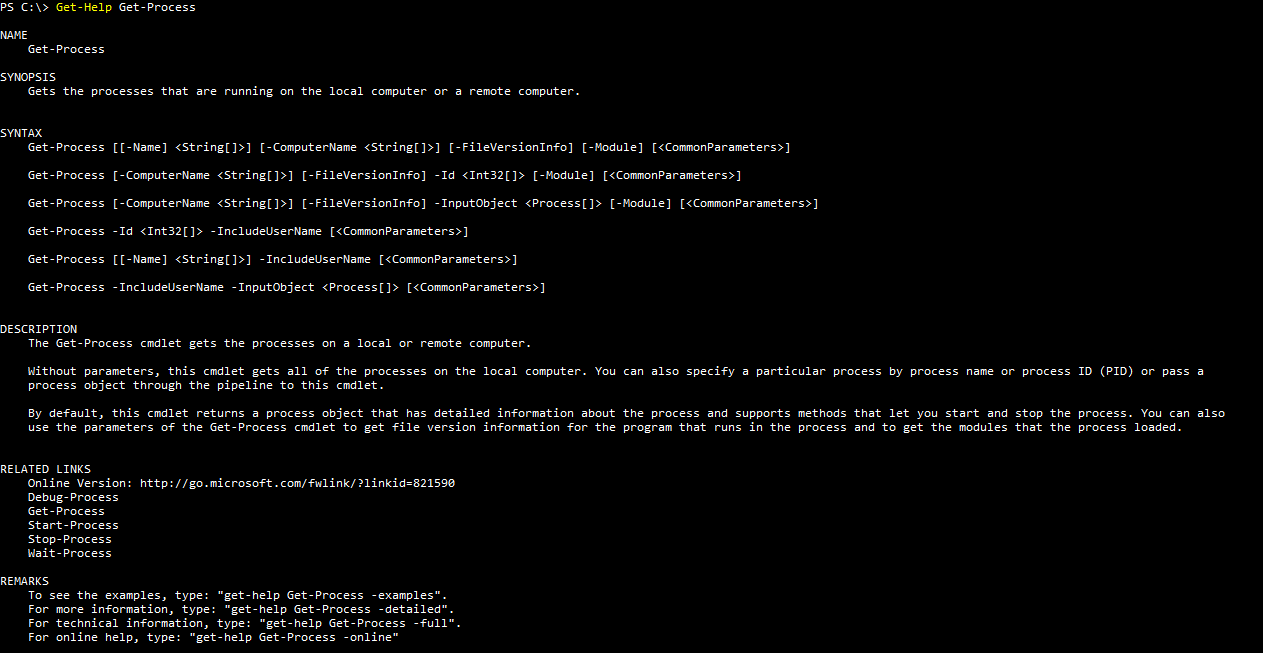
The output shows the help for Get-Process. I would encourage you to check the following commonly used variant of the Get-Help cmdlet, which would feed you more detailed information on the specific cmdlet. This is what will help you to understand the command usage in detail when you start scripting:
PS C:\>Get-Help Get-Process -ShowWindow
PS C:\>Get-Help Get-Process -Detailed
PS C:\>Get-Help Get-Process -Full
PS C:\>Get-Help Get-Process -Online