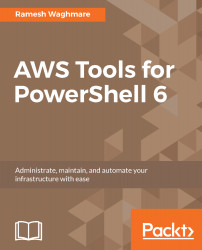To achieve elasticity in the cloud automatically, you can define the scaling policies. It is always a best practice to define at least one Scale-Out and one Scale-In policy for the Auto Scaling Group. You can define the Scale-Out and Scale-In policies using the cmdlet Write-ASScalingPolicy. To add one EC2 instance to the fleet, you can use the following command:
PS C:\> Write-ASScalingPolicy -AutoScalingGroupName WebAppASG -AdjustmentType "ChangeInCapacity" -PolicyName "WebAppscaleUp" -ScalingAdjustment +1
Switching ScalingAdjustment to a positive value indicates the addition of the EC2 instance, and a negative value indicates removal of the EC2 instance from the Auto Scaling fleet.
PS C:\> Write-ASScalingPolicy -AutoScalingGroupName WebAppASG -AdjustmentType "ChangeInCapacity" -PolicyName "WebAppscaleDown...