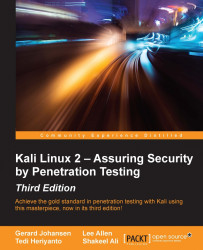Zenmap is the graphical interface of Nmap. The advantages of Zenmap compared to Nmap are as follows:
Zenmap is interactive; it arranges the scan results in a convenient way. It can even draw a topological map of the discovered network.
Zenmap can do a comparison between two scans.
Zenmap keeps a track of the scan results.
To run the same scan configuration more than once, the penetration tester can use a Zenmap profile.
Zenmap will always display the command that is run, so the penetration tester can verify that command.
To start Zenmap, navigate to Kali Linux | Information Gathering | Network Scanners | Zenmap, or use the console to execute the following command:
#zenmap
This will display the main Zenmap window. Zenmap comes with 10 profiles that can be chosen. To find which command options are used on each profile, just click on Profile and the command options will be displayed in the Command: box, as shown in the following screenshot:

If the provided profiles are not suitable for our...