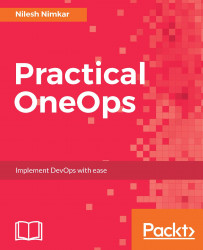Now, as mentioned in previous chapters, access your instance at port 3000. Register a convenient user name with an accessible e-mail ID and log in as that user. Create an organization with a name you want. For this example, I called mine OneOps. Now click on assemblies on the left-hand side and click on New Assembly. This is the assembly that is going to install your enterprise OneOps system. Let's call this OneOps too. Now, on your laptop or desktop or wherever you are doing this from, clone a copy of the OneOps setup repository again.
git clone https://github.com/oneops/setup.git
Once the repository is checked out along with the vagrant directories, you will also see a directory called design. This directory contains the OneOps design definitions. Click on the empty assembly that you created, called OneOps, and then click on design on the left-hand side menu. On the top right-hand side, you will see four buttons, Extract, Load, Copy, and, Save to Catalog...