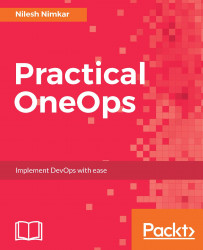Let's consider a typical Java-based web application. In our web-based application, we will have three tiers. The first tier will be the Apache HTTP Server, which will serve static pages and will pass on dynamic requests to an underlying Tomcat server. The Tomcat server will, in turn, communicate with a database server. The database server will be a MySQL server. This is by no means a perfect design and leaves a lot of scope for improvement, but it should serve our purpose of demonstrating the various features of OneOps for designing, promoting, and managing an assembly. Now, assuming you have a working instance of OneOps, log in with your username and password and click on New Assembly. Let's call our assembly JavaApp. Provide an appropriate owner e-mail address and click Save.
At this point, we will start adding platforms to our assembly. As mentioned before, our assembly will have three platforms.