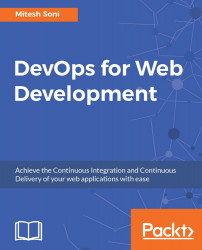We can use Chef server either by installing and managing Chef server on our own or we can use hosted Chef - SaaS offering to utilize in configuration management.
Click on MANAGEMENT CONSOLE or navigate to https://manage.chef.io/login . We are going to start from scratch, so click on Click here to get started!

Enter your Full Name, Company name, Email address, and Username in the respective text boxes and check the box that says I agree to the Terms of Service and the Master License and Services Agreement. Then, click on the Get Started button:
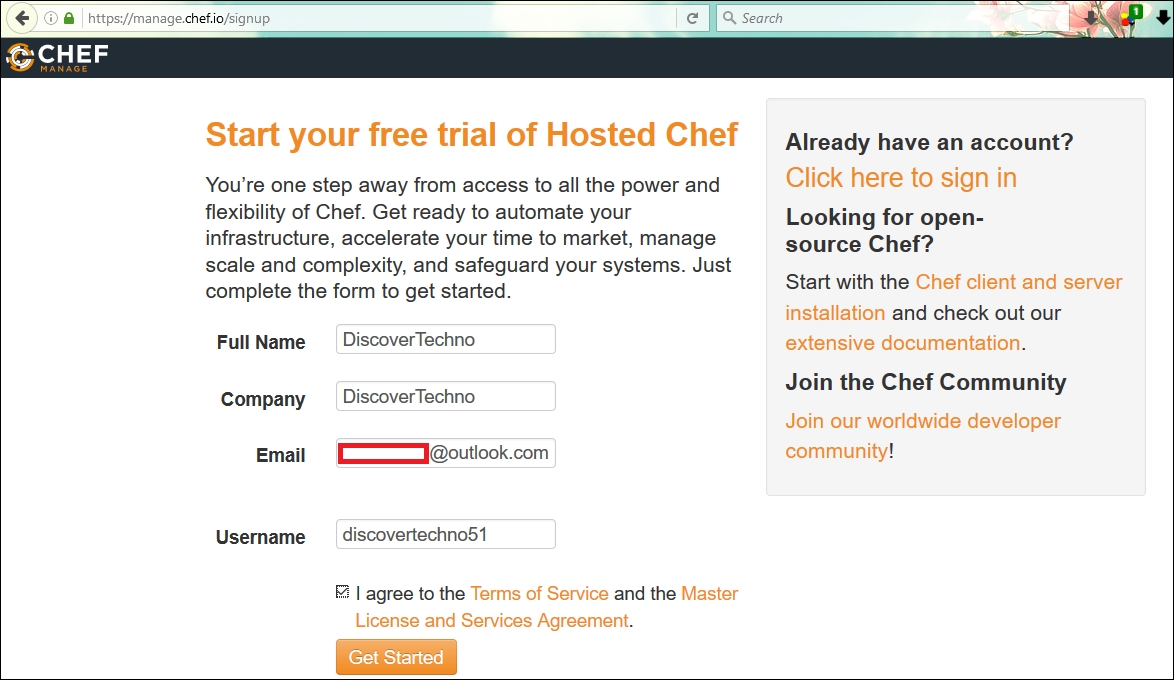
You will then see this message:

Open your e-mail inbox and click on the verification link to complete the creation of your hosted Chef account. You will get an Email Verification Successful message. After typing your password, click on Create User button:

The next task is to create an organization. Click on Create New Organization:

Provide the Full Name and Short Name of the organization, and click on the Create Organization...