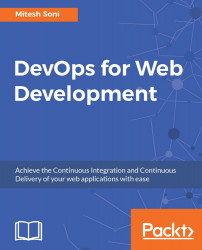In Chapter 6, Cloud Provisioning and Configuration Management we deployed PetClinic Application in the Azure Web Apps. Once deployment is successful, monitoring Web App is an essential activity and Azure Portal itself provide many ways to monitor it.
In Azure web app find Monitoring section below Application details. Click on edit to change the time range and chart type:

Verify the updated graph with more details based on selection:

In Application, go to Settings and navigate to Features section. Click on Diagnostics logs. Here we can select Application Logging (Filesystem), Level, Application Logging (Blob), Web server logging, Detailed error messages, and failed request tracing:

In Application, go to Settings and navigate to SUPPORT + TROUBLESHOOTING section. Click on Troubleshoot, verify RESOURCE HEALTH. There are common solutions available here in case common problems such 5xx errors:

In case application is not accessible, we can restart...