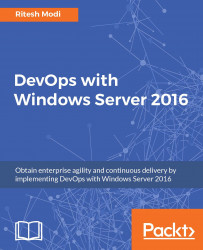Now that database, model, and data connection has been set up, it's time to look into controllers and views. The web application uses the ASP.NET Web Application template from Web section as shown in Figure 23.

Figure 23: Selecting ASP.NET Web Application project template
.NET framework 4.5.2 is selected as framework selection. Application Insights checkbox is checked. The project name is OnlinePharmacy. The type of project as shown in Figure 24 selected is MVC from ASP.NET 4.5.2 Templates with Add unit tests project added. By default, the name of the project would be the name of ASP.NET MVC project with tests appended as suffix and the default name is used for unit test project.

Figure 24: Selecting MVC as project template and adding unit tests project
Alternatively, these two projects could be created after starting from a blank template and adding new projects to it.