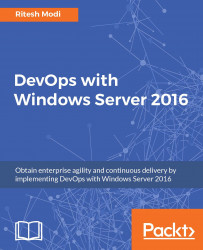Visual Studio needs the Git toolkit to manage local repositories and interact with remote repositories. The Git for Windows tool available at https://Git-scm.com/ is used in this book to work with the Git repository. This utility is not available on Windows operating systems and not installed along with Visual Studio. It can be downloaded and installed separately on the development environment from the provided URL. This is also shown in Figure 4.
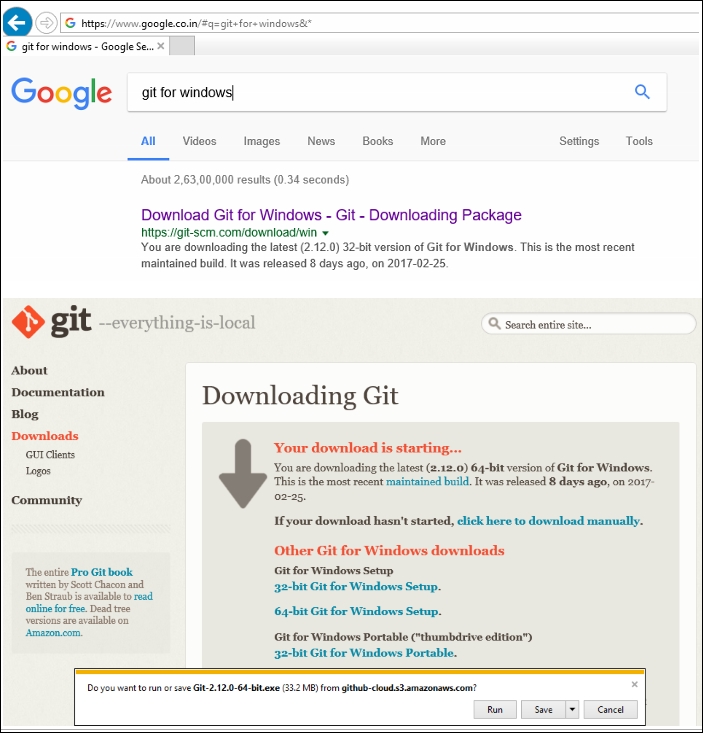
Figure 4: Git for Windows download URL
The setup can be executed after having been saved on a local disk or run directly. Figure 5 shows the major steps for installing Git for Windows on a Windows 10 development workstation.

Figure 5: Git for Windows installation steps