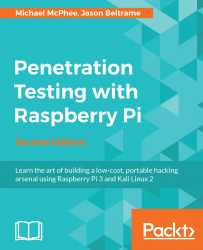What?!?! Are we reading that correctly? No, we are not crazy. With the release of Windows 10 IoT Core edition, we are able to run Windows 10 on the Raspberry Pi. Having the ability to run a Windows operating system does open up an additional list of possibilities. So let's get started with the process of getting it up and running.
First we need to go to the developer site on https://www.microsoft.com/en-in/ for Windows 10 IoT Core location here: https://developer.microsoft.com/en-us/windows/iot. The following is the screenshot of the developer's page:

Once on the Windows 10 IoT Core screen, we'll click the Get started link, and that will open up a view of all the most popular devices. We should see the Raspberry Pi 3 listed as an option, and select that box:

Once we select the Raspberry Pi 3, we will be presented with the installation media type we want to use. We have the option to Install onto my blank microSD card, or we can Install with NOOBS. We...