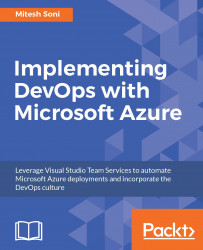Build execution is important, but the significant part of the whole process is to get continuous feedback of the build execution status. For example, to send a notification in case of build execution failure or success to specific stakeholders.
On the VSTS Project, click on the settings icon, and it will bring up the PetClinic Team page:
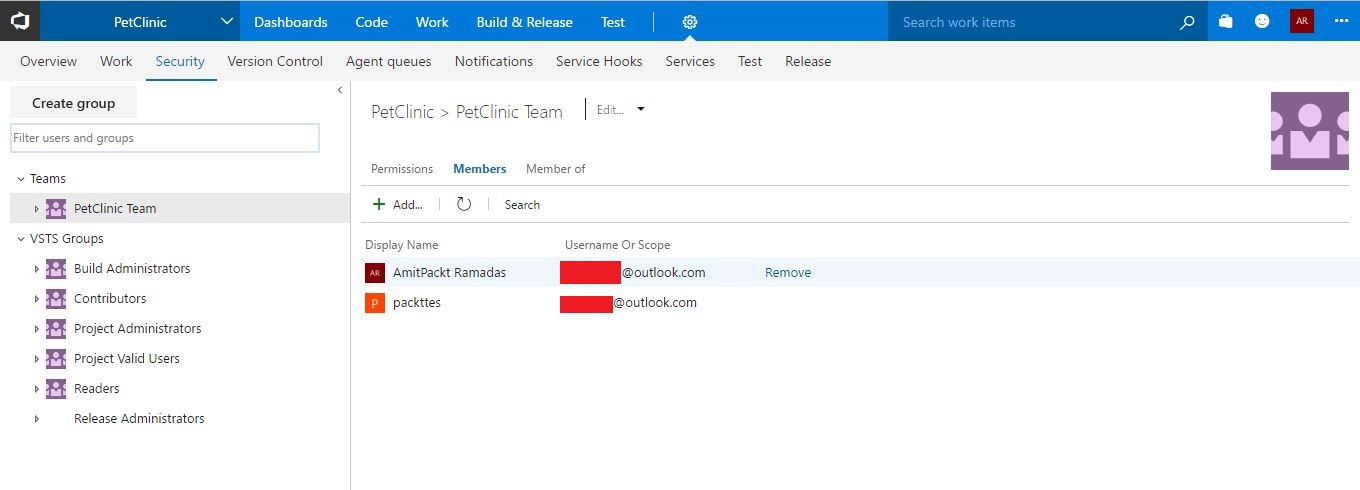
Click on the Notifications tab:
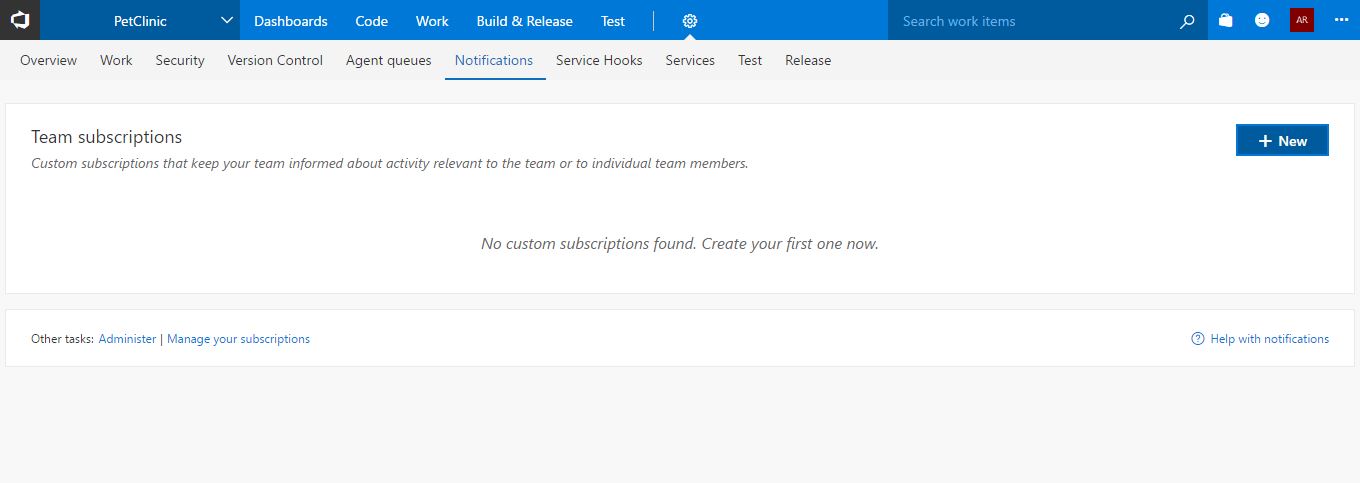
Click on +New. Verify the template for the Build notification. Click on Next:
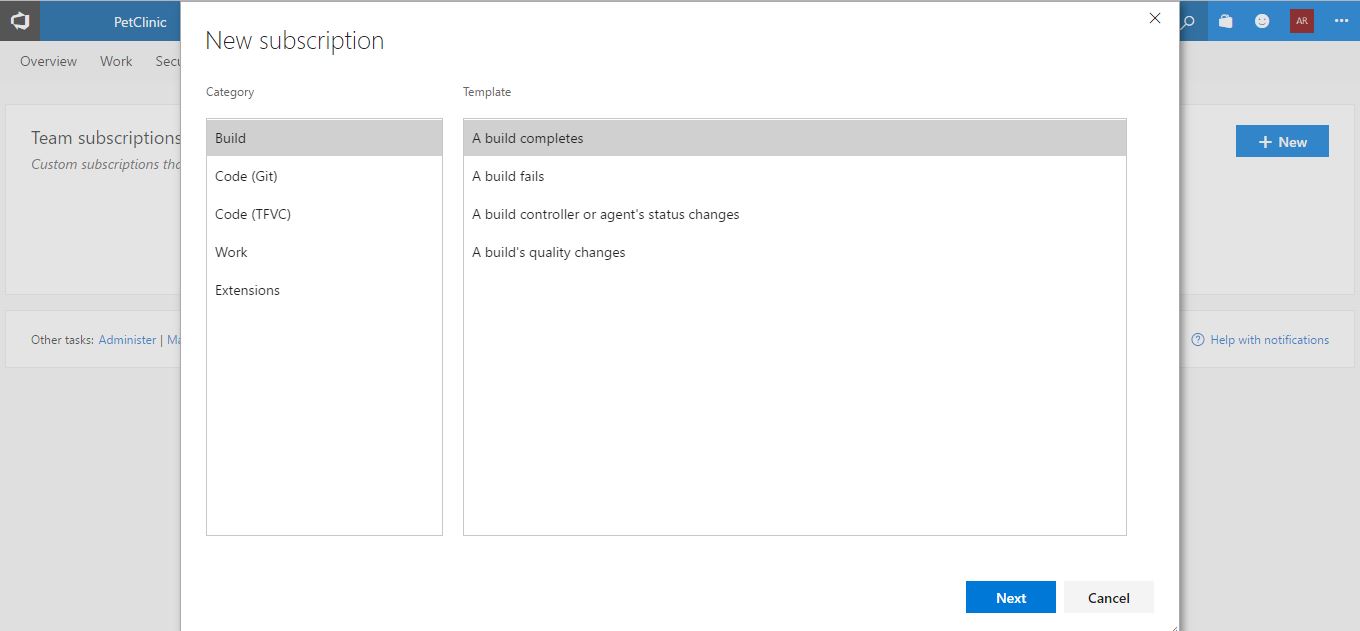
Configure the fields as per your need and click on Finish:
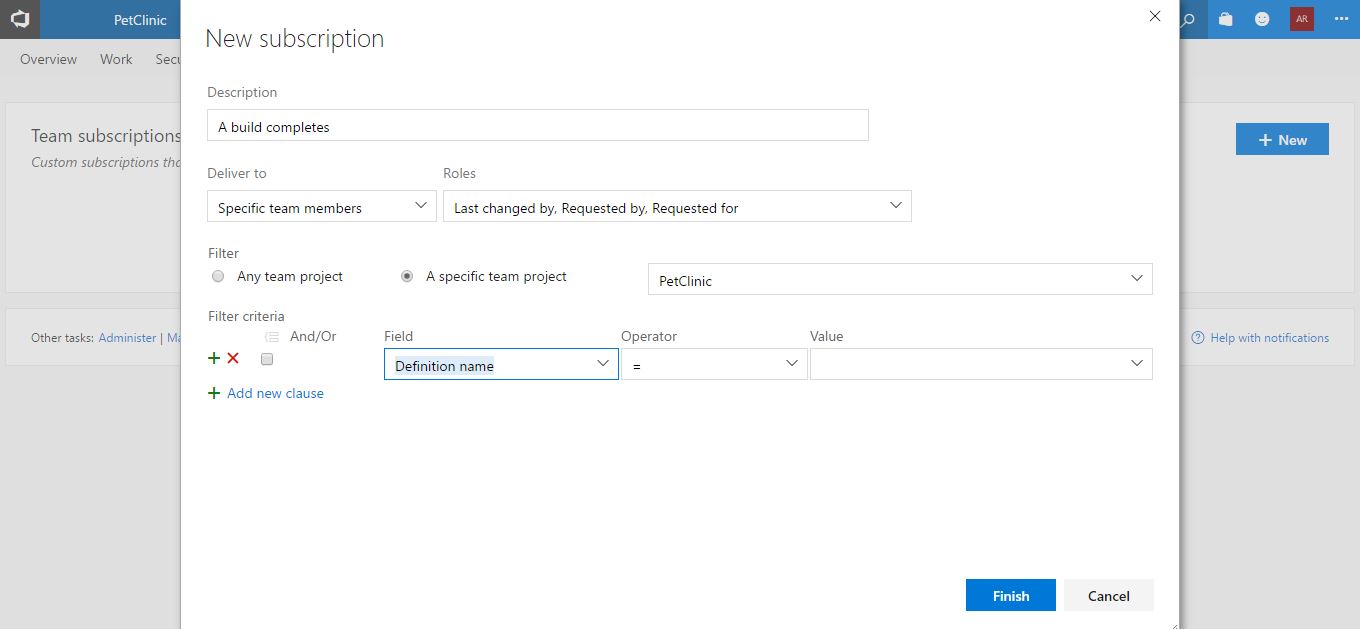
There are multiple notification templates available for the build status notification:
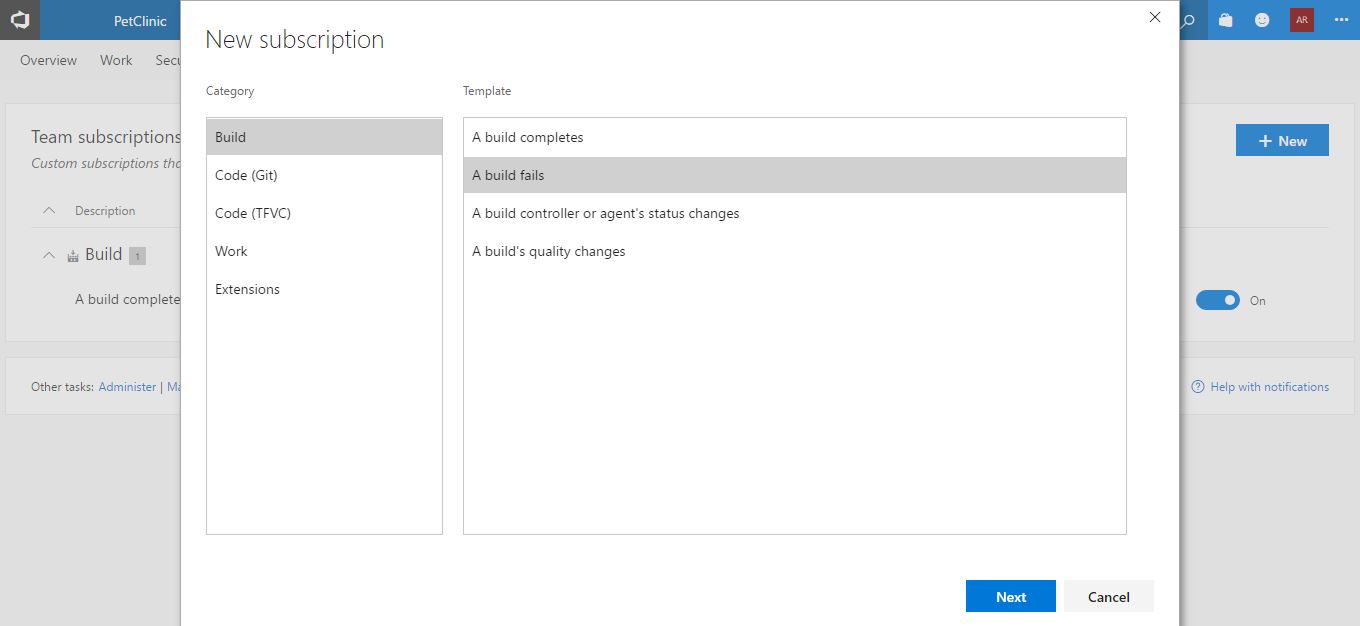
Similarly, we can create an notification when the build fails:
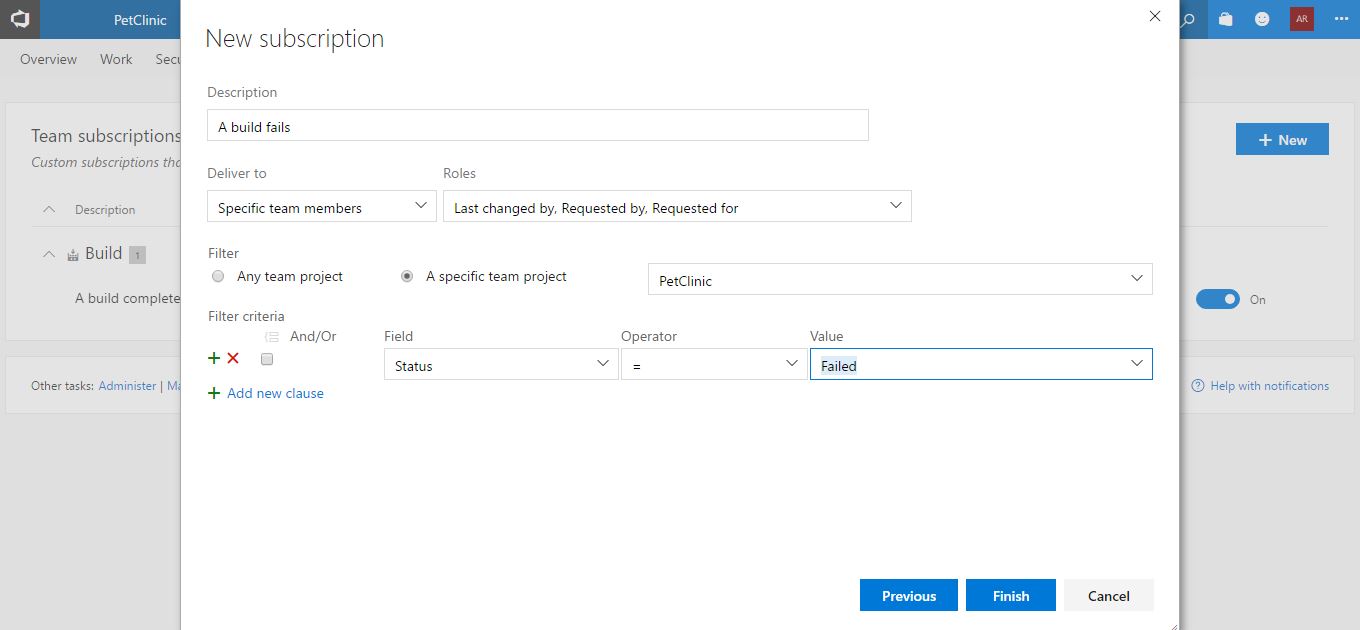
Verify all the created alerts in Team subscriptions:
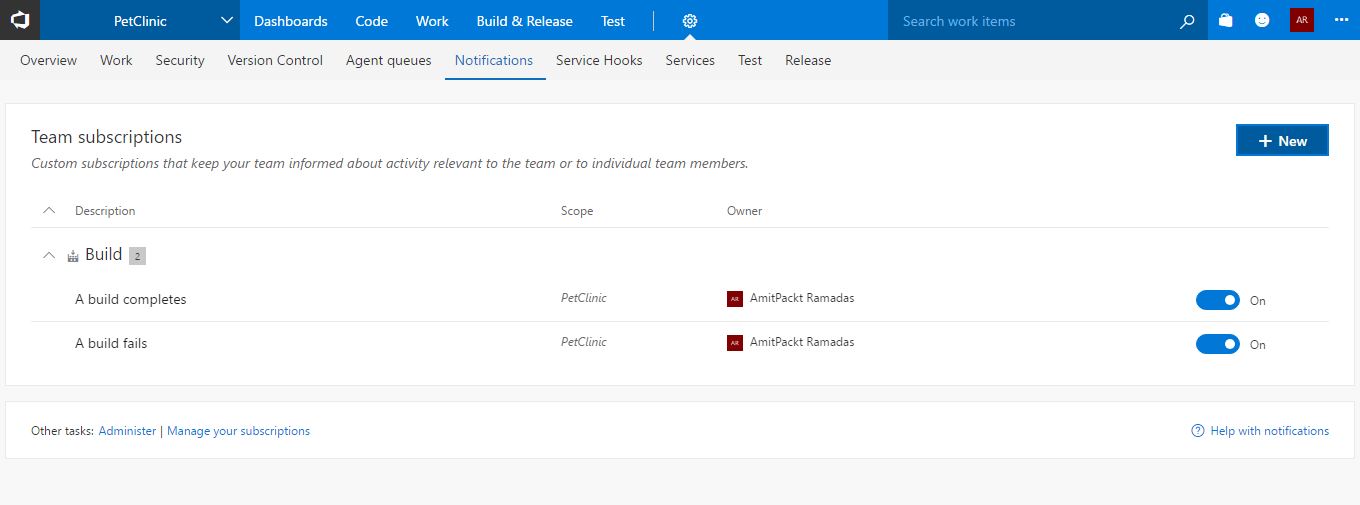
For a self-exercise, observe whether all the alerts are triggered properly in terms of a specific event occurrence such as build success or build failure.
In the next section, we will cover how the Git project can be managed in VSTS.