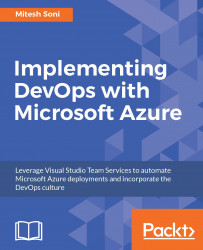We may want to restrict access to Azure Web Apps. We can achieve this using the <ipSecurity> element. We can define which IP addresses can access Azure, and the action to take in case of a violation of that rule:
<configuration>
<system.webServer>
<security>
<ipSecurity allowUnlisted="true" denyAction="NotFound">
<add allowed="true" ipAddress="xxx.xxx.xxx.xxx"
subnetMask="255.xxx.xxx.xxx"/>
</ipSecurity>
</security>
</system.webServer>
</configuration>
Dynamic IP restrictions allow us to block access to Azure Web Apps based on different scenarios as follows:
- To deny access by maximum concurrent requests
- To deny access by maximum requests within the specified time period
To configure dynamic IP restriction, make the following changes to the web.config file:
<configuration>
<system.webServer>
<security>
<dynamicIpSecurity...