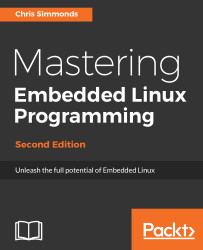The worked examples in this book are intended to be generic, but to make them relevant and easy to follow, I have had to choose specific hardware. I have chosen two exemplar devices: the BeagleBone Black and QEMU. The first is a widely-available and cheap development board which can be used in serious embedded hardware. The second is a machine emulator that can be used to create a range of systems that are typical of embedded hardware. It was tempting to use QEMU exclusively, but, like all emulations, it is not quite the same as the real thing. Using a BeagleBone Black, you have the satisfaction of interacting with real hardware and seeing real LEDs flash. I could have selected a board that is more up-to-date than the BeagleBone Black, which is several years old now, but I believe that its popularity gives it a degree of longevity and it means that it will continue to be available for some years yet.
In any case, I encourage you to try out as many of the examples as you can, using either of these two platforms, or indeed any embedded hardware you may have to hand.