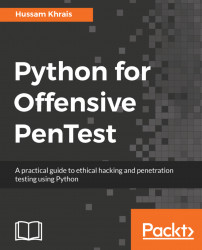One of the easiest ways to manipulate the direction of the traffic remotely is to play with DNS records. Each operating system contains a host file in order to statically map hostnames to specific IP addresses. The host file is a plain text file, which can be easily rewritten as long as we have admin privileges. For now, let's have a quick look at the host file in the Windows operating system.
In Windows, the file will be located under C:\Windows\System32\drivers\etc. Let's have a look at the contents of the host file:

If you read the description, you will see that each entry should be located on a separate line. Also, there is a sample of the record format, where the IP should be placed first. Then, after at least one space, the name follows. You will also see that each record's that the IP address begins first, then we get the hostname.
Now, let's see the traffic on the packet level:
- Open Wireshark on our target machine and start the capture.
- Filter on the...