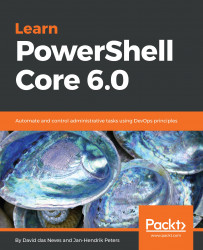One of the most important data stores on Windows machines is the Windows Registry. It is a hierarchical database, and stores low-level settings for the system and the applications on the system. You will need to add or read keys, and in rare cases even remove some. The most important cmdlets to work with the registry are the following:
| Retrieves one or more keys or values from the Registry |
| Retrieves one or more values from the Registry |
| Creates a new value in the Registry |
| Renames a Registry value to a new key |
| Removes a Registry value |
One of the most practical examples in this context is to retrieve the installed applications from the registry with the specific uninstallation strings:
#registry path for 64-bit software installations $installations64bit='Registry::HKEY_LOCAL_MACHINE\SOFTWARE\Microsoft\Windows\CurrentVersion\Uninstall\{*}' #registry path for 32-bit software installations $installations32bit='Registry...