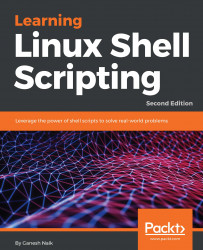We have used the ps command in the introduction. Let's learn more about it:
- To list the processes associated with our current Bash shell Terminal, enter the following command:
$ ps

- To list processes, along with the parent process ID associated with the current Terminal, enter the following command:
$ ps -f

- We can see the process ID in the PID column and the parent process ID, in the PPID column in the preceding output.
- To list processes with the parent process ID along with the process state, enter the following command:
$ ps -lf

- In the preceding output, the column with S (state) shows the current state of a process, such as R for running and S for suspended state.
- To list all the processes running in the operating system, including the system processes, enter the following command:
$ ps -ef

- The process names...