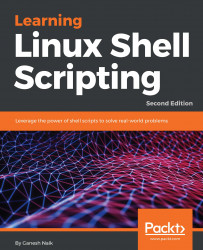Normally, shell scripting involves report generation, which will include processing various text files and filtering their output to finally produce the desired results. Let's start discussing the two Linux commands, namely more and less:
- more: Sometimes we get a very large output on the screen for certain commands, which cannot be viewed completely in one screen. In such cases, we can use the more command to view the output text one page at a time. Add | more after the command, as follows:
$ ll /dev | more
The | is called a pipe. You will learn more about it in the next chapters. In this command, pressing the spacebar will move the output on the screen one page at a time, or pressing Enter will move the screen one line at a time.
- less: Instead of more, if you use less, it will show a screen containing the full text all at once. We can move forward...