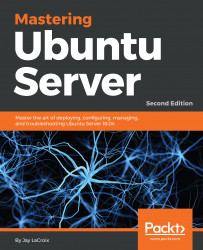I've mentioned previously in this book that anything worth having a server do more than once should be automated, and building a Docker container is no exception. A Dockerfile is a neat way of automating the building of Docker images by creating a text file with a set of instructions for their creation. Docker is able to take this file, execute the commands it contains, and build a container. It's magic.
The easiest way to set up a Dockerfile is to create a directory, preferably with a descriptive name for the image you'd like to create (you can name it whatever you wish, though), and inside it create a text file named Dockerfile. For a quick example, copy this text into your Dockerfile and I'll explain how it works:
FROM ubuntu MAINTAINER Jay <[email protected]> # Update the container's packages...