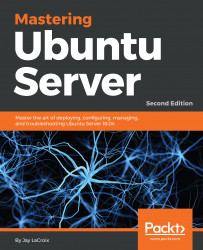While managing our server, we'll need to understand what processes are running and how to manage these processes. Later in this chapter, we'll work through starting, stopping, and monitoring processes. But before we get to those concepts, we first need to be able to determine what is actually running on our server. The ps command allows us to do this.
When executed by itself, the ps command will show a list of processes run by the user that called the command:

In the example screenshot I provided, you can see that when I ran the ps command as my own user with no options, it showed me a list of processes that I am running as myself. In this case, I have a vim session open (running in the background), and in the last line, we also see ps itself, which...