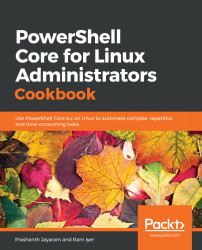PowerShell and Bash are both shells, and are capable of interacting with the kernel. Just like Bash can run on Windows, PowerShell can now run on Linux. While almost all of the aspects of which shell is better than the other is debatable, and the choice of shell is simply a matter of personal preference today, it is true that PowerShell is as powerful as .NET Core can get.
The primary difference between the two shells is that PowerShell outputs objects, while Bash returns text. Manipulation of the output in Bash involves manipulating text first, and then running further commands on the manipulated text to fetch the desired output. PowerShell, on the other hand, handles content as objects and, by design, requires comparatively less manipulation.
Structured data, as noted by Jeffrey Snover (the inventor of Windows PowerShell), is getting more popular as days pass, and structured data is where PowerShell shines the most.