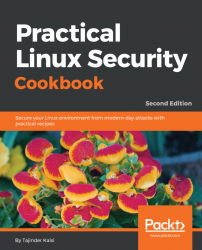As the size of a computer network grows, managing the network's information becomes an important task for the system administrator.
Before we start with making any changes in the TCP/IP configuration, make sure to create a backup of the Network Manager configuration file by using the following command:

Also make a backup of the /etc/network/interfaces file in the same way.
In this section, we will see how we can manually configure the network settings using the command line:
- Before starting with the manual configuration, first, let's check our current IP address, which has been assigned to the system automatically by DHCP. We can check the details graphically by right-clicking on the networking icon on the top-right panel and then selecting
Connection Information, as shown in the following screenshot:
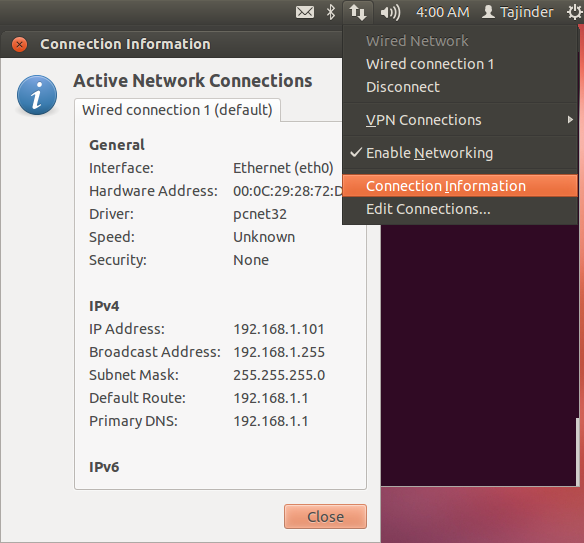
We can see that the current IP address of our system is 192.168.1.101.
- Next, we check the same information using the command line by typing in...