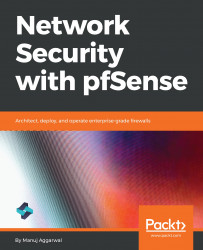You've already set up the IPsec VPN tunnel, but pfSense will not allow any traffic through unless a firewall rule is established to pass it. So, let's look at the process of configuring a firewall rule to pass the IPsec traffic. Click on Firewall, and select Rules:

Notice that a new tab called IPsec is available here. Let's click the IPsec tab. You will see that there are no firewall rules defined here. So, click the first Add button to create a new rule:

Make sure that the Action is set to Pass, the Interface is set to IPsec, and the Address Family is set to IPv4.
Also, change the Protocol to Any to allow for any type of traffic over the secure IPsec tunnel.
Accept all the default values for the rest of the settings and click the Save button. Then, click the Apply Changes button.
Once it's done, let's go back and...