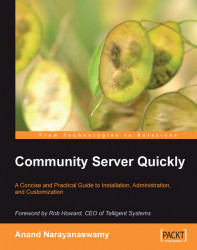The Control Panel is the main brain behind the working of Community Server. In order to work with the Control Panel, you need to log in as an administrator. This can be done by clicking on the Sign in link located on the top of the page and by entering your administrator username and password, which you gave at the time of installation.
As soon as you log in, you will be able to view a new link titled Control Panel as shown in the screenshot below:

If you click the Control Panel link, you will see lot of settings for managing all the applications included with Community Server. These settings are displayed in a page titled Dashboard, which displays all the required functionalities for managing the site. The following table shows a list of all the options included on the Dashboard along with its purpose:
|
Control Panel Dashboard options |
Purpose |
|---|---|
|
Membership |
To manage users registered on the site |
|
My Blog(s) |
To create and edit post To manage comments ... |