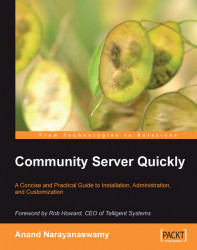As a site administrator, you can specify permissions and other related settings for the management and appearance of blogs globally. In this section, we will examine these options in detail.
Firstly, you should log in as an administrator and open the Dashboard by clicking on the Control Panel link located at the top of the page. Once you are inside the Dashboard click on the link titled Administration. You will see a new page with the caption Site Administration. From the page, you can give permissions for various applications included with Community Server. You should note that any modification to any of the settings will affect the whole site globally.
Pull down the Blogs link from the navigation panel located on the left side. You will see a series of options. We have already examined the first three options in the earlier sections of this chapter. Let us examine the other options.
The Global Permissions option enables you to specify various permissions globally...